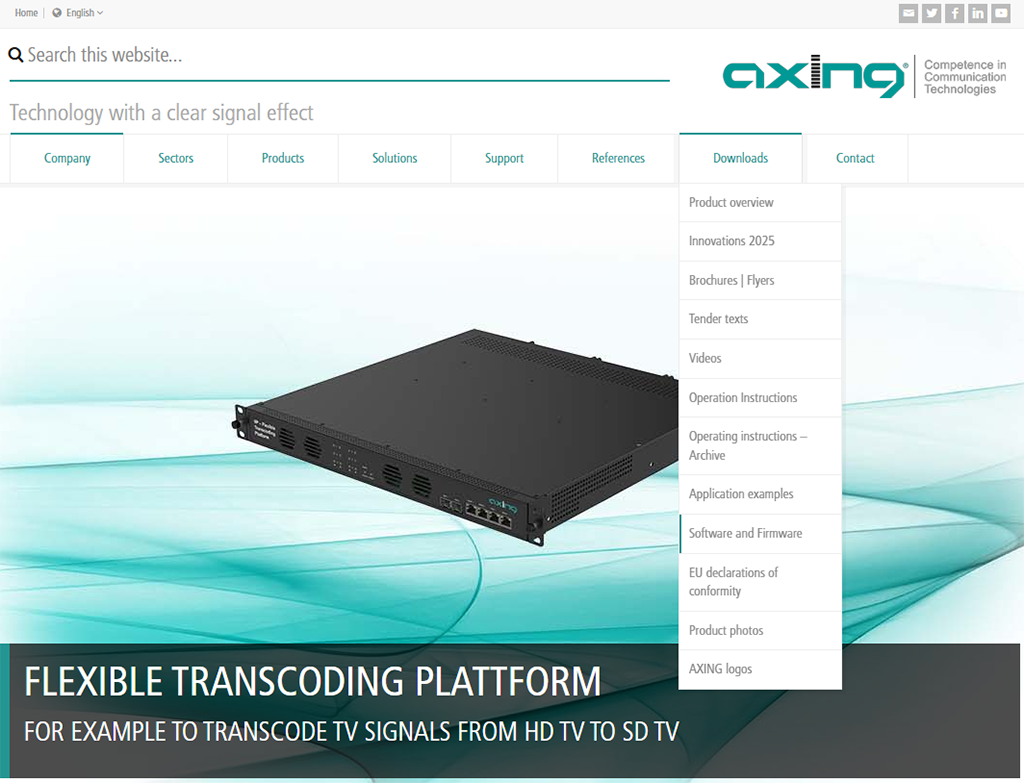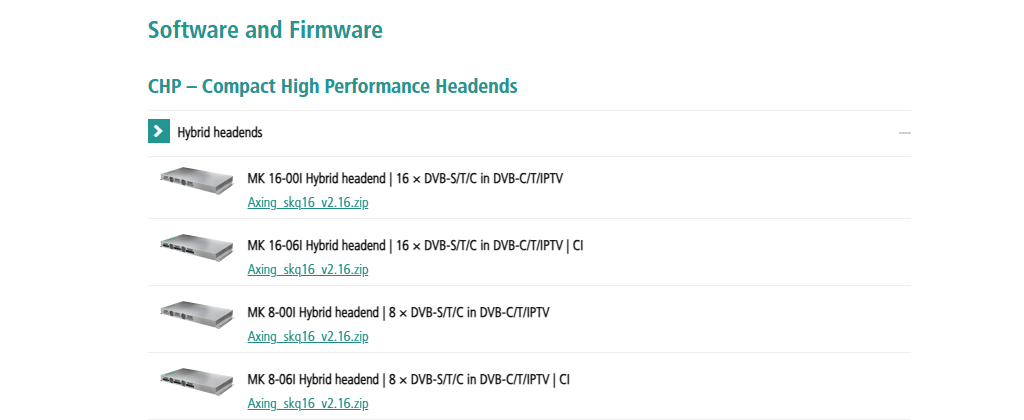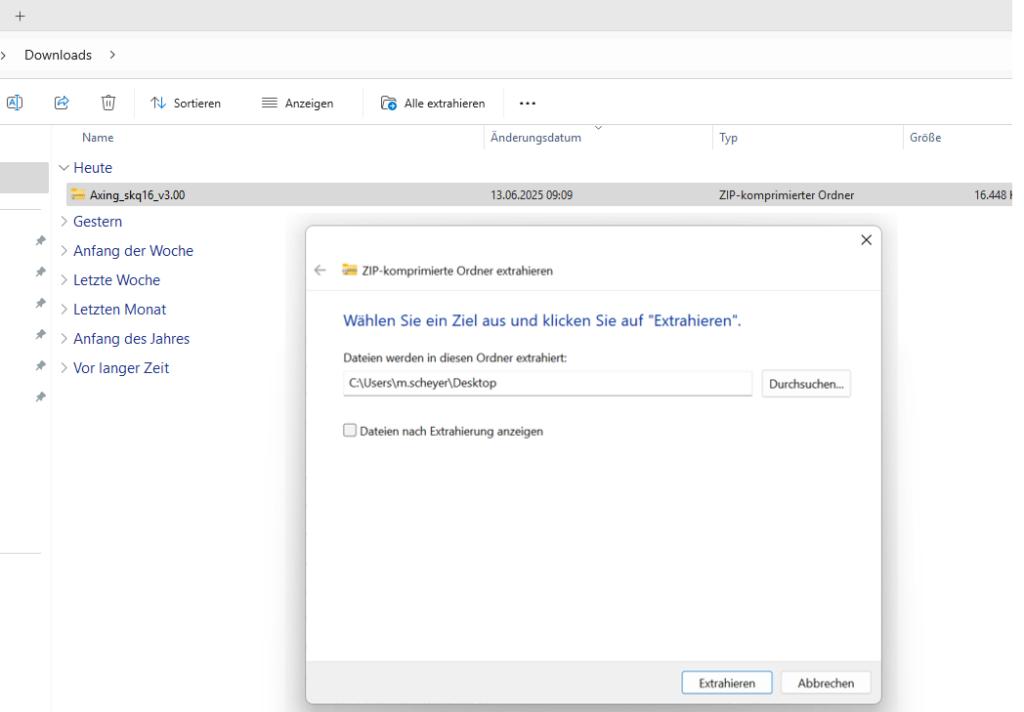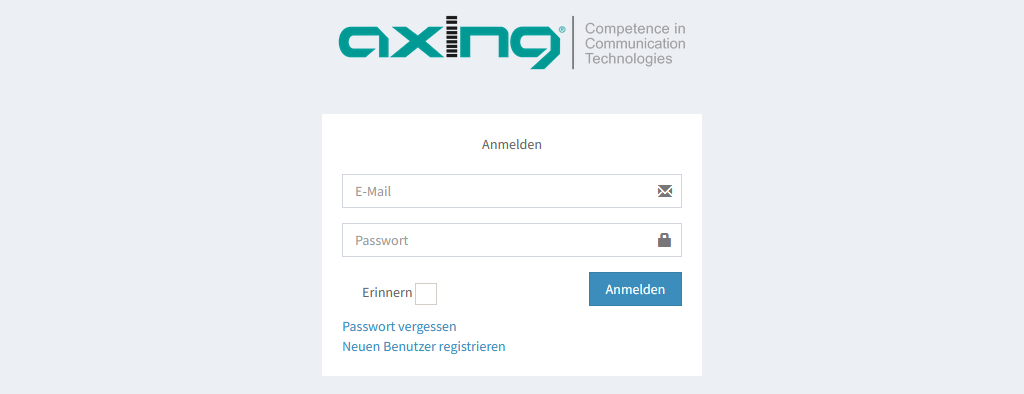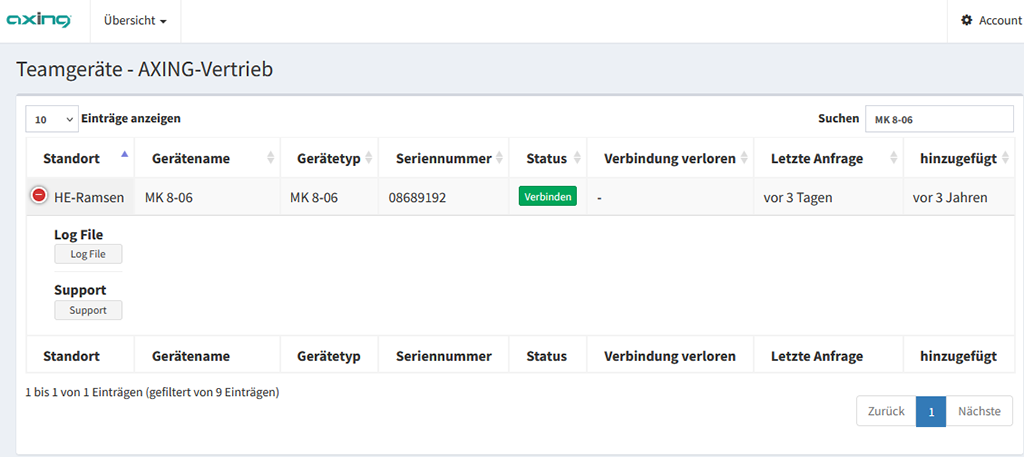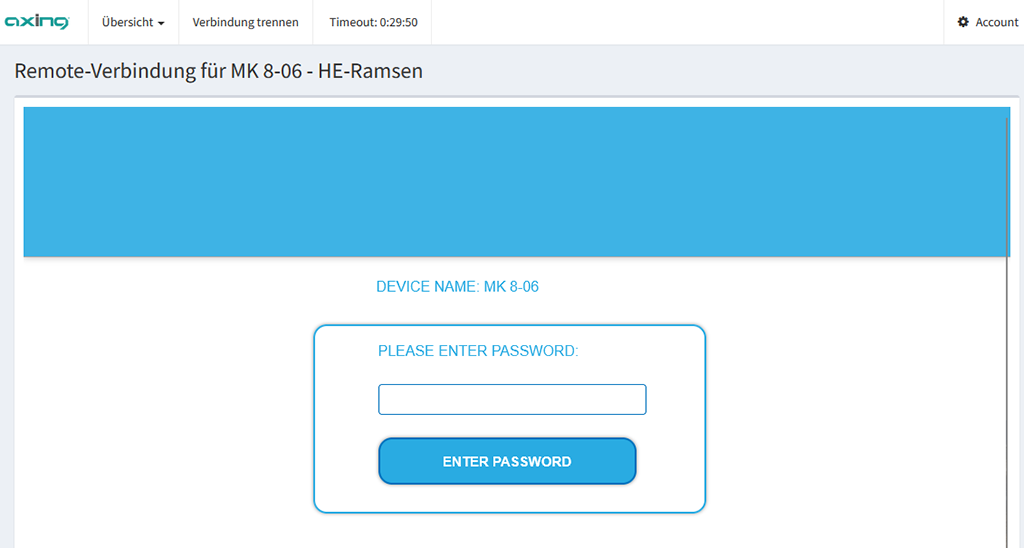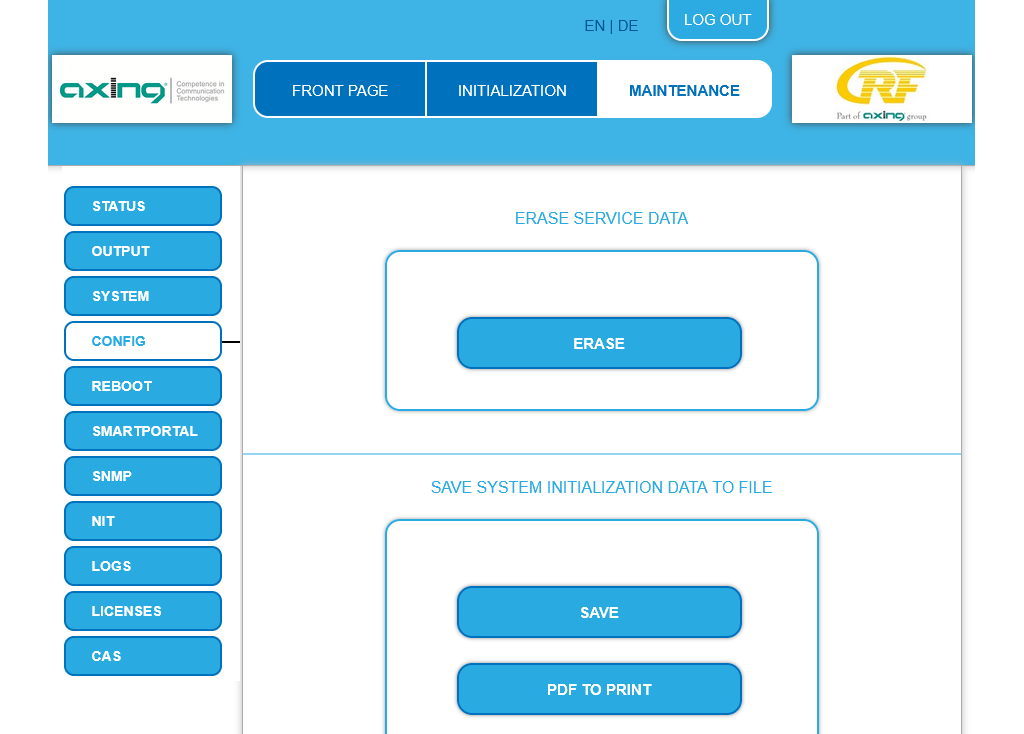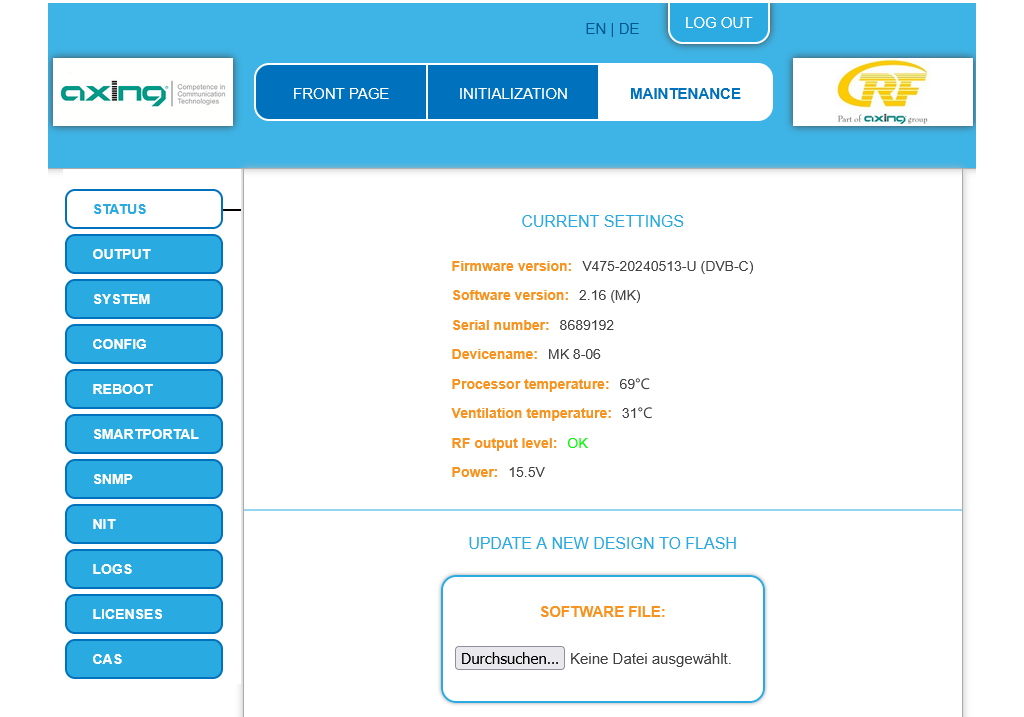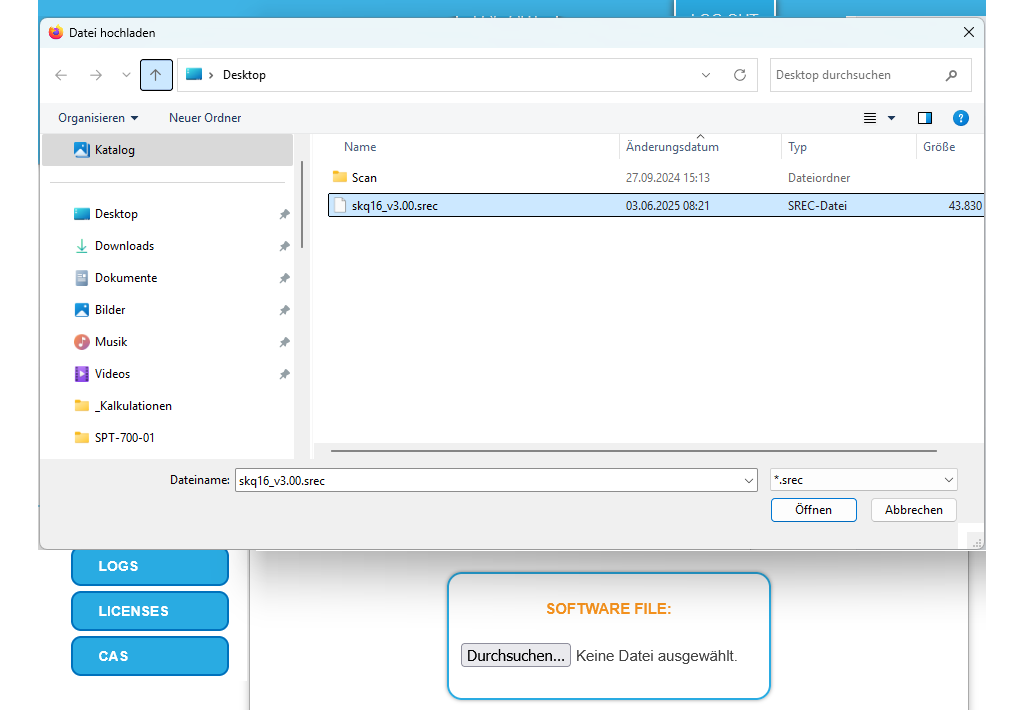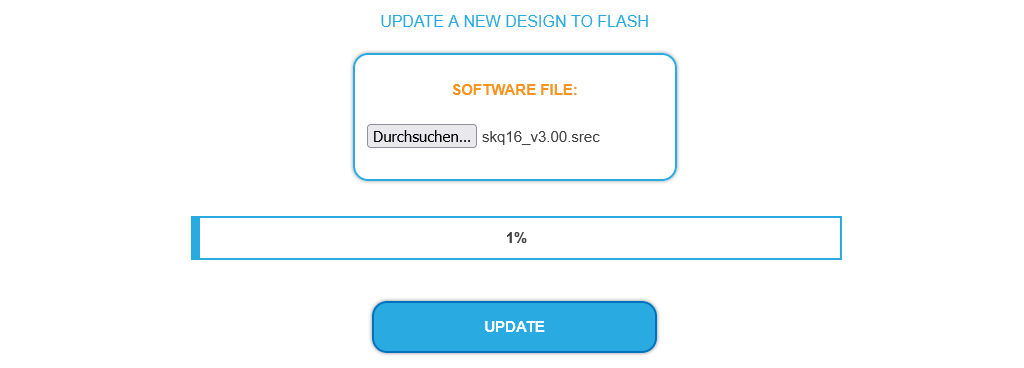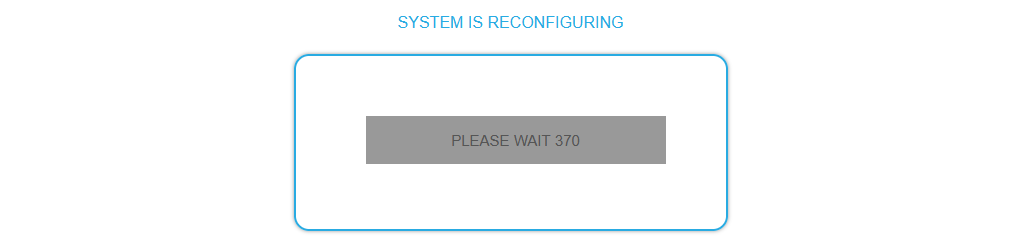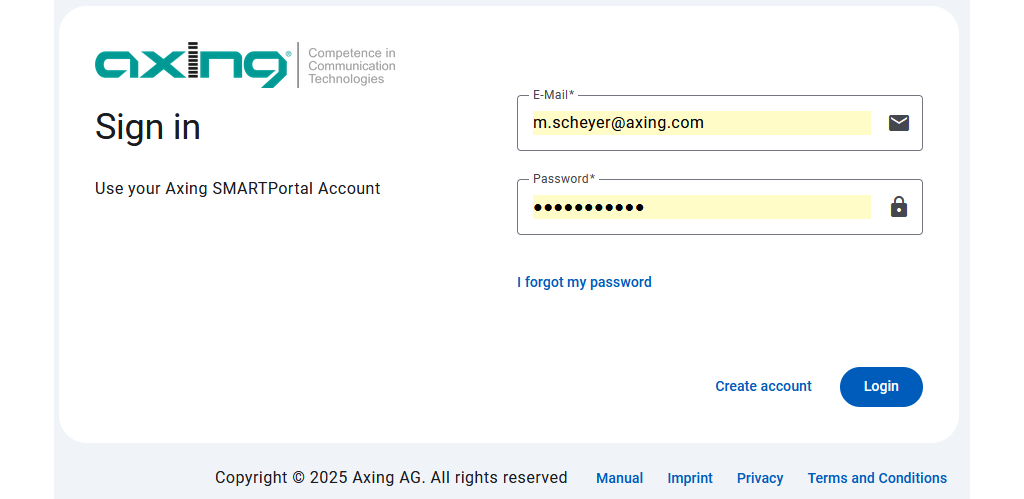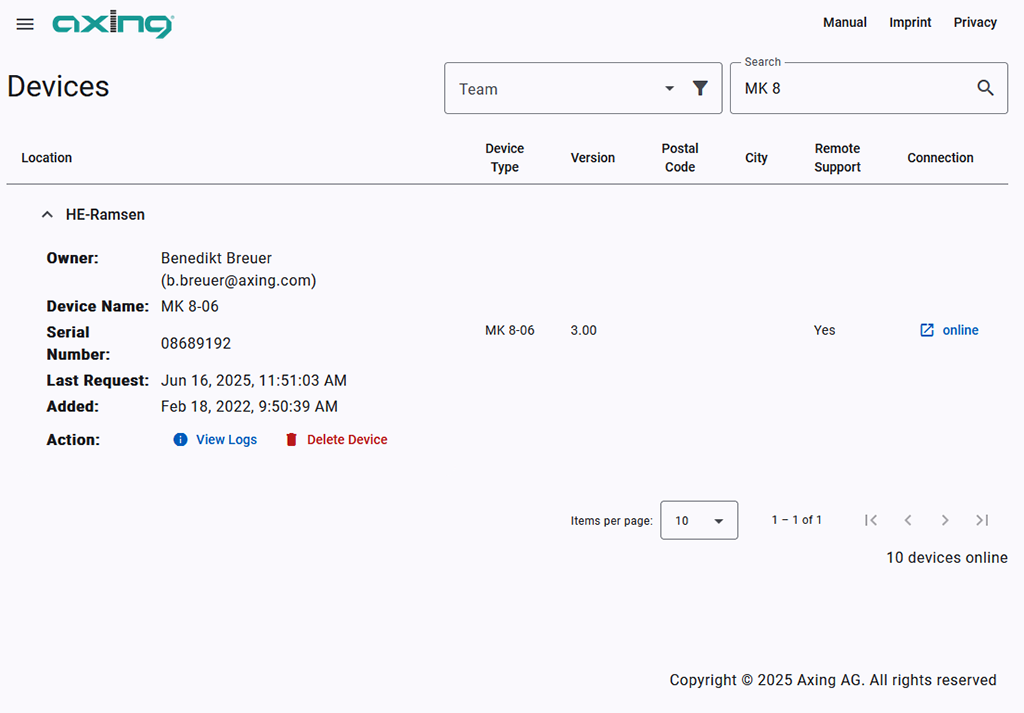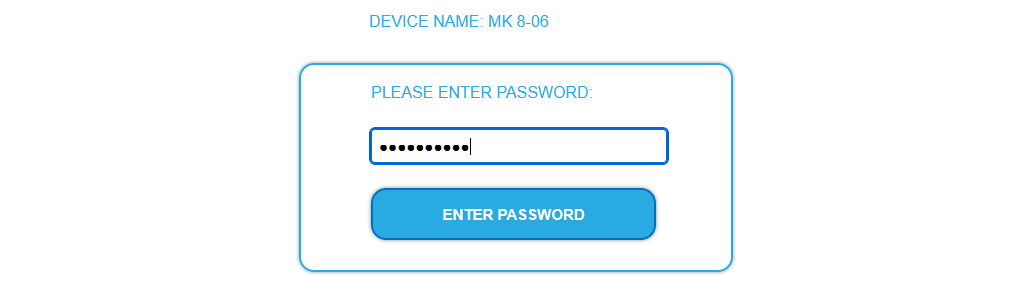AXING Application Note
To connect your devices from the current SMARTPortal to the revised SMARTPortal, you only need to update the software on your devices. To do this, follow the step-by-step instructions below.
Further information on the revised SMARTPortal and a comprehensive FAQ can be found HERE.
Step-by-step instructions
1. Select Software and Firmware in the Downloads menu.
2. Download the latest software under Hybrid headends, for example. Make sure you download software from v3.00 or higher.
3. Extract the file (may take some time depending on file size).
4. Open the current SMARTPortal at https://axing-smartportal.com and log in.
5. Select a device and connect remotely.
6. Log in on the device.
7. Open Submenu Maintenance > Config and under SAVE SYSTEM INITIALIZATION DATA T FILE click Save for a backup.
8. Open Submenu Maintenance > Status.
9. Click Browse… and select the extracted update file.
10. Click Update to upload the file. File is being uploaded (depending on the connection and file size, this may take a while, here approx. 2 minutes).
11. After the upload the reconfiguration of the device begins automatically (The remaining duration is displayed)
12. 14. After the successful update, the following error message is displayed.
This is a good sign, as the device is now not connecting to the current SMARTPortal, but to the revised SMARTPortal.
13. Open the revised SMARTPortal at https://axing-smartportal.de (Attention .de instead of .com as previously) and log in with your usual login data from the current SMARTPortal.
14. Select the device and click on online to establish the remote connection. If you have already logged into the new SMART portal, you may need to refresh the page (F5) to see the device.
You have successfully connected your device to the revised SMARTPortal!